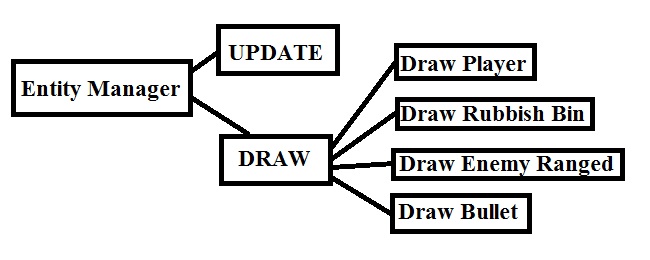Hello!
I think I’ve been pushing this in front of me long enough now. This will be a bit uncomfortable for me to write about, but it needs to be done. Hopefully I can help someone avoid at least some of the mistakes that I and my group made during this project.
Lone programmer
The first thing I’d like to bring up is the fact that I was the only programmer on the team for most of the project as the only other coder unfortunately had to leave the team at the start of week three. The obvious problem with this is that I now had roughly twice the amount of work to do but no extra time.
Another problem that might not be quite as obvious (and a bit more difficult to explain) is the fact that I also had to plan the structure of the code all by myself. This meant that I could not focus my efforts entirely on what I was coding at the moment. I had to keep the entire code structure in the back of my head at all times, as well as the fact that I had to do all of it. Whenever I was working on one part of the code, say the movement mechanics, there was no progress at all in any of the other parts.
Yet another problem with being the only programmer is that you don’t really have anyone to discuss coding solutions with. You lose a lot of potential feedback. There were other groups of students that I talked to on occasion though. We also had something called quality time every week where I would meet one of the programming teachers and discuss development issues and potential solutions. This helped out a lot. In hindsight I wonder if I should have put more time into discussing code with students in other work groups.
Lastly, the fact that I became the only programmer in the group without warning also made things harder, as I had little time to adjust my code planning.
Bad pipeline
Before moving on I would like to point out that the pipeline I am talking about was my group’s production pipeline, not to be confused with other pipelines such as Unity3D’s rendering pipeline (http://docs.unity3d.com/Manual/SL-RenderPipeline.html).
The main problem with our production pipeline was that roughly half of the group’s members were not connected to the project’s source control until there was only one or two weeks of production left. Some didn’t even have the Unity3D engine installed on their computers until then.
This meant that whenever an art asset was made it had to be added to the game through me, which took time and focus away from programming. It also meant that if there was something odd with the asset when imported to Unity3D it either had to be fixed in-engine (by me once again) or I had to tell the other group members this after which another asset was made and then sent to me so I could import it once again.
This is obviously a very sub-par production pipeline, especially considering that I really needed to focus on coding. Once we got a proper source control going things went much smoother, but it was a bit too late to save the project unfortunately.
That is all I have for now. Part two should be up in a day or two if everything goes well.
Cheers!